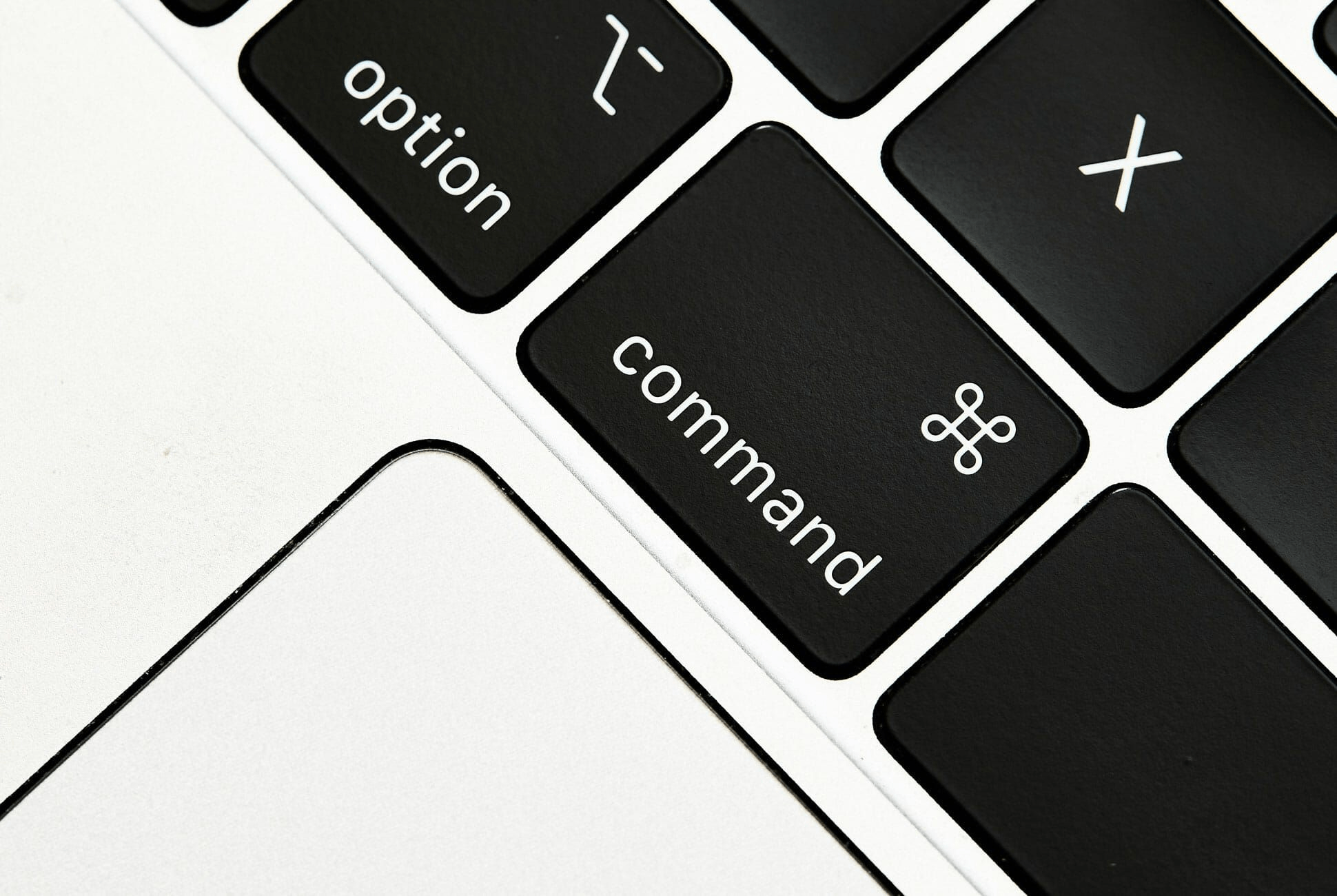Logging into Classroom Macs
How to Displaying the Same Image using Keyboard Shortcuts on a Mac Keyboard
Mac users in our learning spaces may encounter a phenomenon where the login screen is displayed only on the projector. To move the login screen to the podium monitor, press and hold the Command key (see below) and then press F1. You can then log in more easily from the podium monitor.
While this is not a new behavior, the advent of Apple's latest operating system Ventura seems to trigger this condition more frequently.
If the classroom does not have a Mac keyboard, please follow the instructions below to Mirror the image. Please ensure that the projector/TV is on before attempting to Mirror the image.
Mirroring a Classroom Mac
How to Displaying the Same Image Using a Mouse
To project the same image on both the podium monitor and the projected image (projector or TV), click on the Mac Control Center (located in the upper right of the screen) and then ensure "Screen Mirroring" is selected. (see image below)
Should you encounter any problems in a classroom, for immediate assistance dial 7111.
To request a room demonstration, email us at itshelp@colgate.edu
For more information on our classrooms, visit colgate.edu/classroom